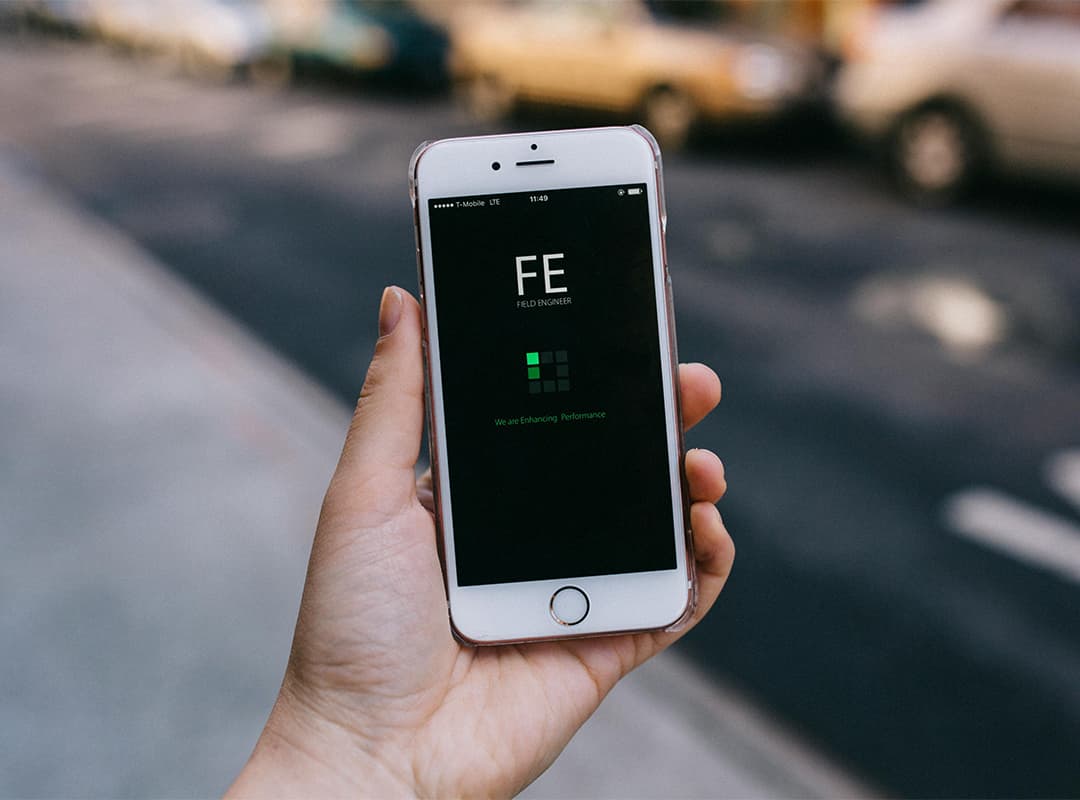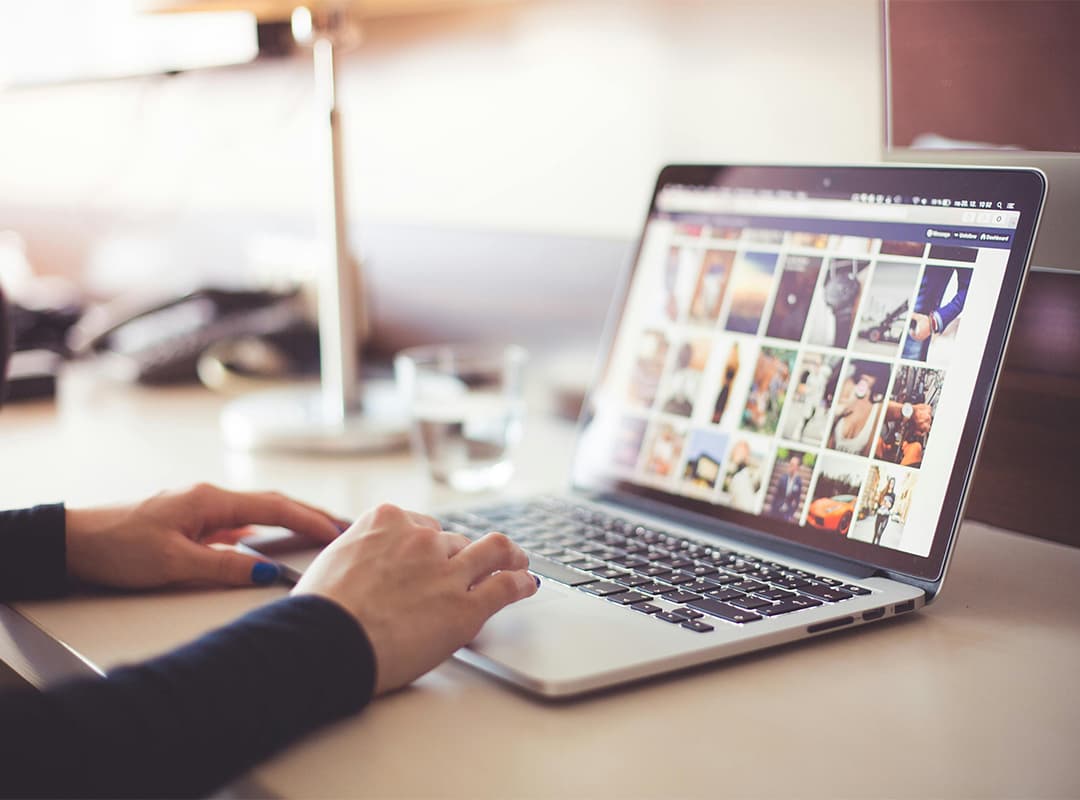If you’ve ever felt the frustration of using a sluggish iPhone, you’re not alone. Many users face slow performance, even after going through the process of cleaning up their storage by deleting files, apps, and clearing the cache. While freeing up memory on your device can improve its performance to some extent, it doesn’t always resolve the underlying issues causing lag. In this article, we’ll explore the reasons why your iPhone may still be slow even after clearing storage and offer suggestions on how to fix it.
1. Software Updates and Background Processes
One of the most common reasons for slow performance on an iPhone is outdated software. Apple regularly releases updates to improve the functionality, security, and performance of iOS. If you haven’t updated your iPhone in a while, it could be running older software that’s less optimized for the latest apps and features.
- Solution: Ensure that your iPhone is running the latest version of iOS by going to Settings > General > Software Update. Updating the software can improve performance and fix bugs that might be slowing down your device.
In addition to software updates, iPhones often have background processes running that can take up processing power. Apps may run in the background, consuming memory and CPU usage.
- Solution: To improve speed, close unnecessary apps by double-pressing the Home button or swiping up the app switcher and swiping apps away. You can also turn off background app refresh in Settings > General > Background App Refresh.
2. Too Many Running Apps and Active Features
Even after you’ve deleted unnecessary apps, the apps that remain on your iPhone may still consume significant resources. Apps that use location services, push notifications, or automatic updates can cause lag. Additionally, having too many apps running in the background may reduce your iPhone’s overall performance.
- Solution: Review the apps that are active in the background and disable features you don’t need, such as Location Services or Push Notifications. You can find these options under Settings > Privacy and Settings > Notifications.
Also, consider turning off Automatic Downloads for apps and updates in Settings > App Store to prevent the iPhone from constantly downloading content in the background.
3. Hardware Limitations
If you own an older iPhone model, there may be hardware limitations that contribute to its slow performance. As newer apps and iOS versions are optimized for more powerful processors and larger memory capacities, older iPhones may struggle to keep up, even with regular cleaning and maintenance.
- Solution: While you can’t upgrade the hardware on your iPhone, consider minimizing the number of apps and features you use. If your device is particularly old, it may be time to upgrade to a newer model for better performance.
4. Too Many Stored Photos and Videos
Even after deleting photos and videos, media files can still cause your iPhone to slow down. Sometimes, photos are not fully deleted, or they remain in the “Recently Deleted” album, taking up space and causing the phone to perform poorly. Additionally, large photo libraries can significantly affect performance, especially if you have thousands of images or videos stored locally.
- Solution: Make sure to empty your Recently Deleted album by going to the Photos app, selecting Albums, and tapping on Recently Deleted to remove files permanently. Also, consider using cloud storage services like iCloud to store your photos and videos, keeping only the most important files on your device.
5. Accumulated Cache and Temporary Files
While clearing storage by deleting apps or media files is helpful, there may still be temporary files and cache data from apps that are slowing down your device. Even though clearing the cache is part of the memory-clearing process, some apps store significant amounts of data that can add up over time.
- Solution: Go to Settings > General > iPhone Storage to review which apps are taking up the most space. If you see any apps with excessive cache or stored data, you may want to offload the app or reinstall it to clear out residual files.
6. iPhone’s Battery Health
Your iPhone’s performance can also be affected by its battery health. As the battery degrades over time, the iPhone may throttle performance to prevent unexpected shutdowns and extend battery life. This can cause noticeable lag and slower performance.
- Solution: Check your battery health by going to Settings > Battery > Battery Health. If your battery’s maximum capacity is significantly lower than 100%, consider getting a battery replacement at an Apple Store or authorized service provider.
7. Poor Network Connection
In some cases, slow performance on apps and services may be related to a poor network connection rather than the device itself. If you’re using your iPhone to stream media or browse the web, a weak Wi-Fi or cellular signal can slow down load times and app functionality.
- Solution: Make sure you’re connected to a strong and stable Wi-Fi network. If you’re experiencing slow speeds, consider resetting your network settings by going to Settings > General > Reset > Reset Network Settings.
8. Run iPhone Apps on Mac for Better Performance
If you find that your iPhone is slow and you’re trying to work on certain tasks, you may want to consider running your iPhone apps on a Mac instead. With the Mac Catalyst feature, certain iPhone apps can be run on a Mac, providing more power and a larger screen.
- Solution: Explore ways to run iPhone apps on Mac by downloading apps from the Mac App Store or using emulators if available. This can alleviate the load on your iPhone and provide a better overall experience when you need to use resource-heavy apps.
9. Phone Download Issues
Slow performance can sometimes be due to problems with downloading or updating apps. If your iPhone is struggling to download new content, the issue might be with the App Store or your device’s internet connection.
- Solution: Ensure you have enough storage space to download apps or updates and that your internet connection is stable. You can also try restarting your iPhone or logging out and back into the App Store.
While clearing memory on your iPhone can certainly help improve its performance, there are other factors at play that might still cause your device to feel sluggish. From outdated software and excessive background processes to hardware limitations and battery health, it’s essential to address all aspects of your iPhone’s performance for a smoother experience. If your device continues to be slow despite cleaning up space, consider exploring additional solutions such as running iPhone apps on Mac or optimizing your network connection.