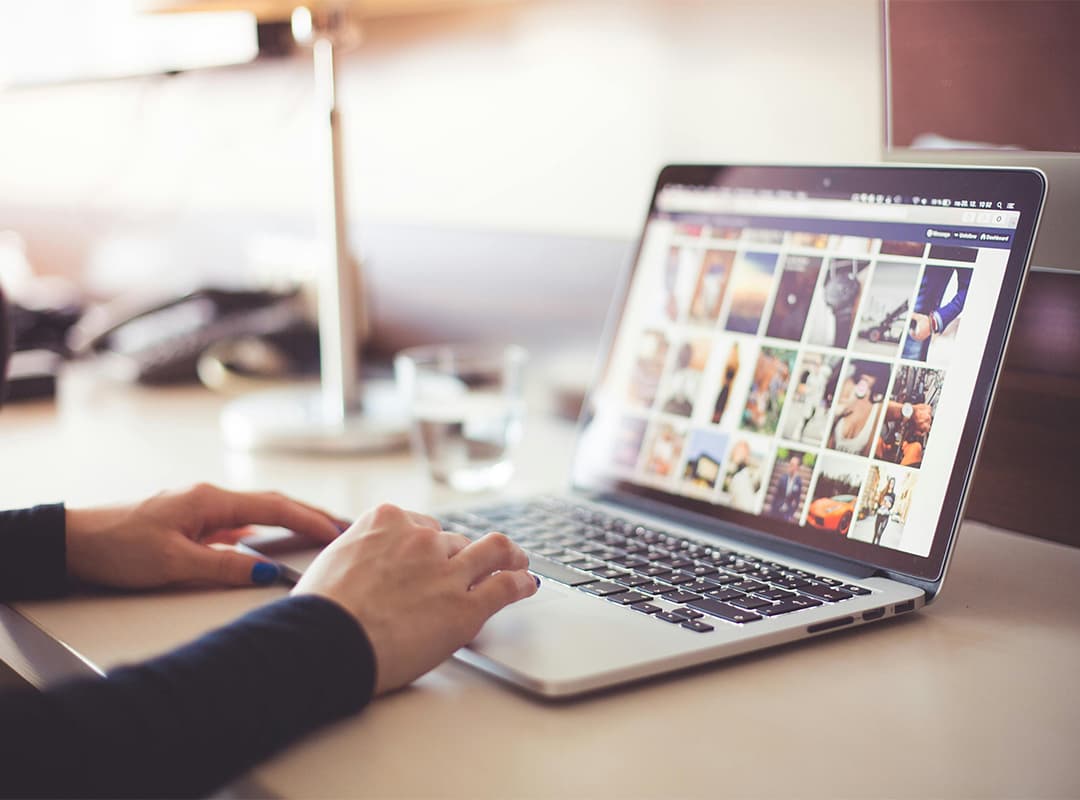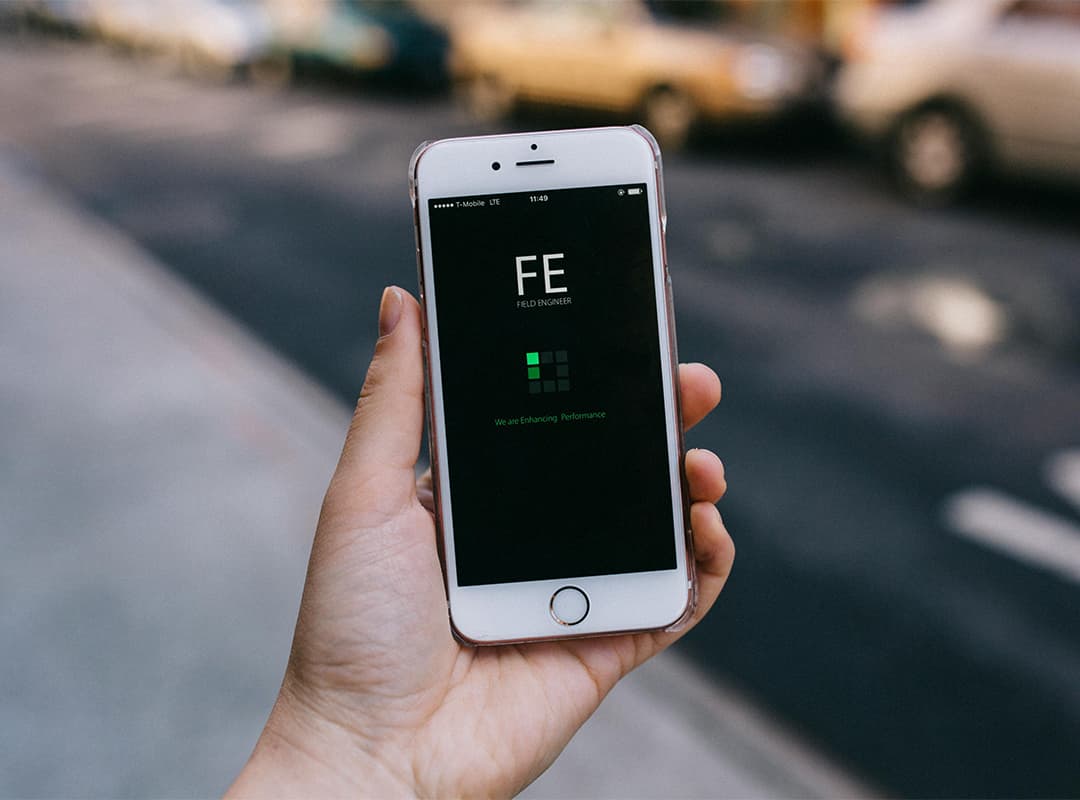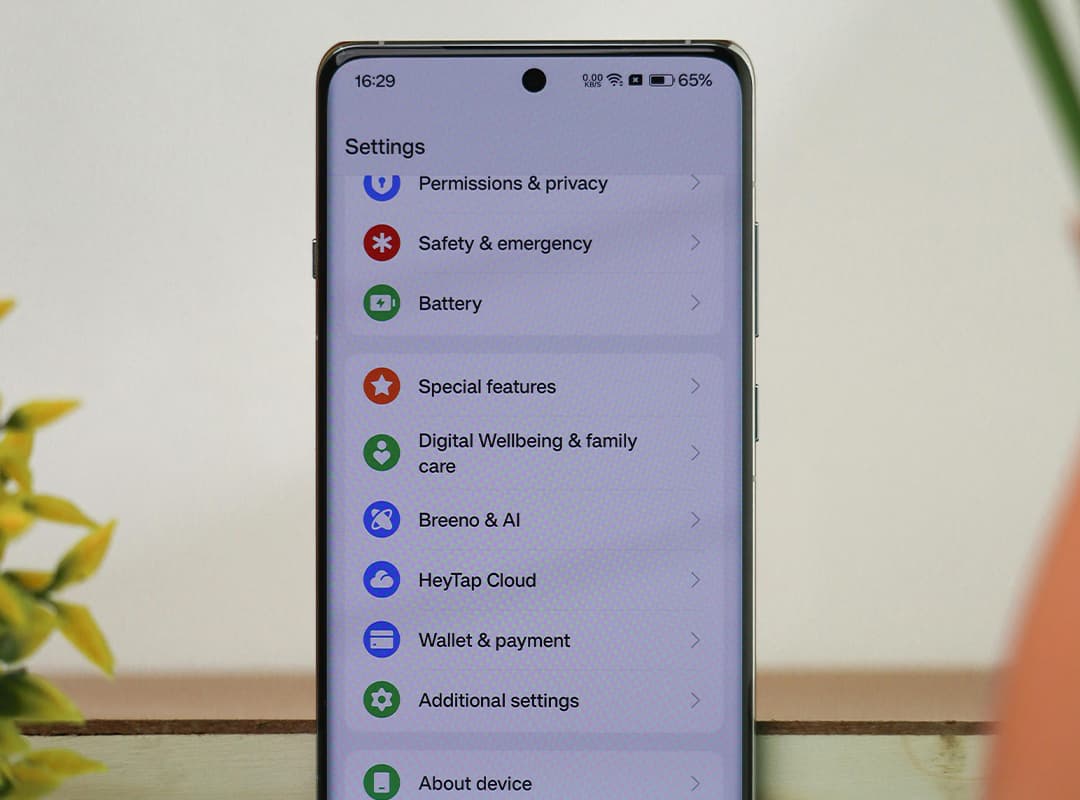When most iPhone users think about clearing memory, they often associate it with freeing up space for photos, videos, or new apps. However, clearing memory on iOS is about much more than just making room—it plays a critical role in maintaining and even improving the performance of your device. Let’s explore why managing your iPhone’s memory is essential for optimizing its functionality and how it can make a real difference in your user experience.
1. Speed Up Your Device
When your iPhone’s storage is nearly full, it may start to slow down. This happens because your device needs available memory to efficiently run apps, process data, and handle system tasks. Clearing unnecessary files and apps:
- Frees up space for system processes to operate smoothly.
- Reduces the risk of lagging, freezing, or crashing.
Simple steps like deleting unused apps or clearing cache files can significantly boost your device’s speed. If you’re managing storage on both iOS and macOS devices, learning how to remove app from mac can also help streamline your overall system.
2. Improve Battery Life
Cluttered memory doesn’t just slow your phone—it can drain your battery, too. Background processes and apps that take up excessive memory can overwork your device, causing it to consume more power. To optimize battery life:
- Offload or delete apps that you rarely use.
- Clear cache data from apps like Safari and social media platforms.
- Disable background app refresh for non-essential applications.
Efficient memory management allows your phone to work less hard, conserving energy and extending battery life.
3. Enhance App Performance
Apps rely on available memory to function smoothly. If your storage is overloaded, apps may open more slowly, lag, or fail to update properly. Regularly clearing memory ensures that:
- Your apps load faster and operate without glitches.
- Updates can be downloaded and installed without errors.
This is especially critical for resource-intensive apps like games or editing tools, which require substantial memory to perform well.
4. Prevent System Errors
A cluttered iPhone can lead to system errors, such as failed backups, inability to install updates, or random app crashes. By keeping your device clean, you can avoid these frustrating issues. To do this:
- Regularly review your storage in Settings > General > iPhone Storage.
- Remove duplicate files or old backups.
- Use storage management tools or apps to identify and clear hidden junk files.
5. Protect Your Data and Privacy
Unused apps and old files can become security risks if left unchecked. Clearing them reduces the chances of vulnerabilities or unauthorized access. Use trusted apps or manual methods to remove sensitive data you no longer need.
6. Improve System Updates
A lack of storage can prevent you from downloading and installing iOS updates, which are essential for security, performance, and access to new features. Keeping your memory clear ensures that:
- Updates install without issues.
- Your device runs the latest version of iOS for optimal functionality.
Practical Tips for Clearing Memory
- Delete or Offload Apps: Offload unused apps through Settings > iPhone Storage, keeping their data for future use.
- Clear Cache Data: Free up space by clearing app caches in settings or directly within the app.
- Optimize Photos and Videos: Use iCloud Photos or transfer media to another device or cloud storage.
- Manage Messages: Delete old messages and large attachments to reduce storage usage.
- Use Cleanup Apps: Trusted apps can help automate the process of finding and deleting junk files.
Clearing memory on your iPhone is about more than just freeing space—it’s about ensuring your device performs at its best. From speeding up processes to conserving battery life and enhancing security, regular memory management keeps your iPhone running smoothly and efficiently.
For users managing both iOS and macOS devices, consider syncing your cleanup efforts by learning how to remove app from mac or transfer unnecessary files to free up even more storage. By taking proactive steps, you can enjoy a device that’s not only clutter-free but also optimized for top-tier performance.