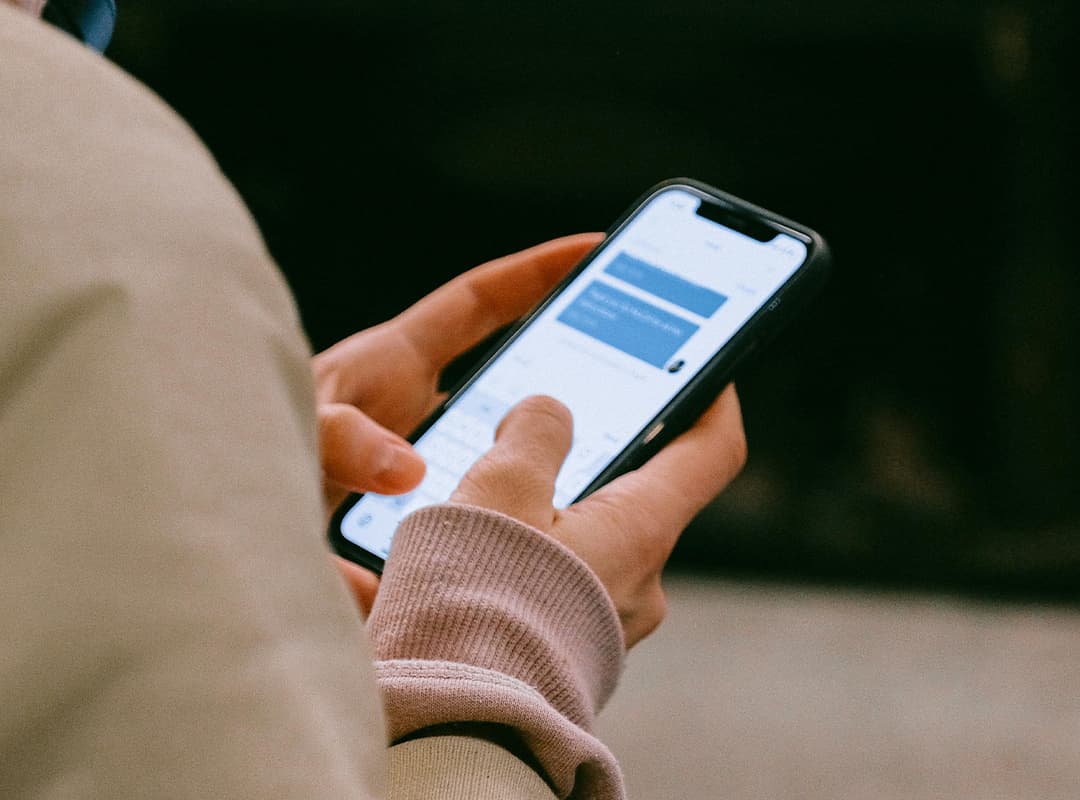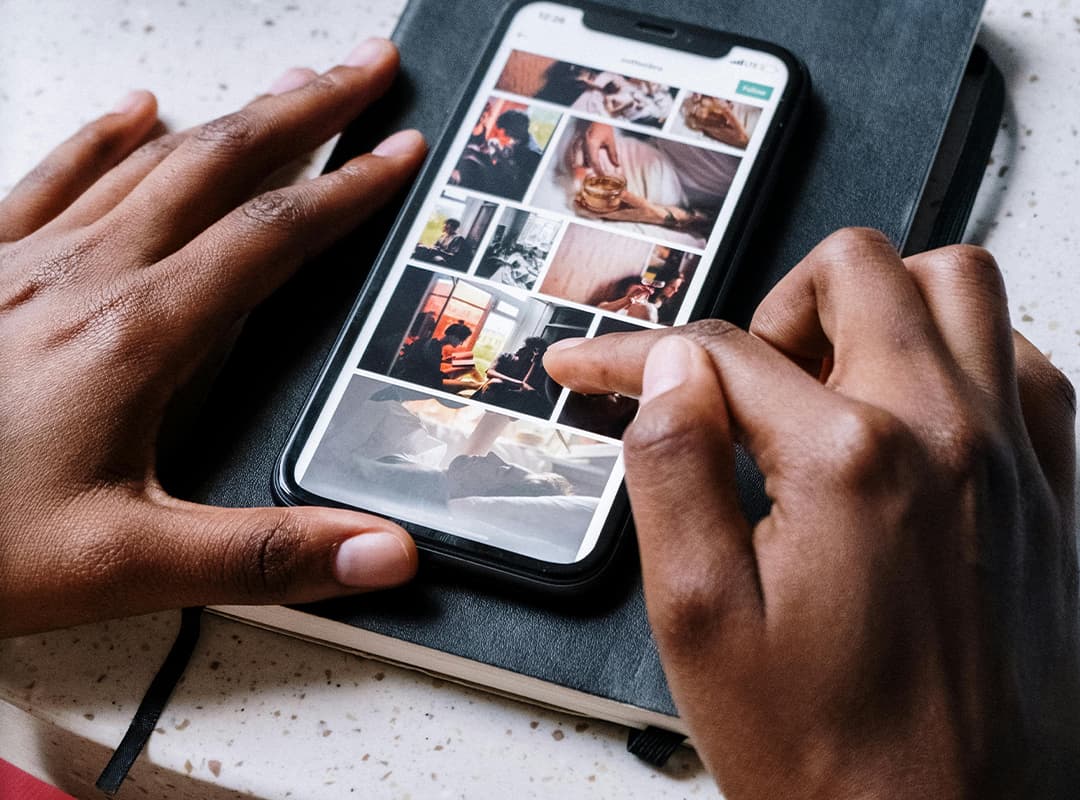Memory cleaning apps can be a lifesaver for managing storage and improving performance on your iPhone. They help to clear cache files, temporary data, and unwanted files that accumulate over time. However, like any other app, memory cleaners can sometimes stop functioning properly due to various reasons. If you find that your memory cleaning app isn’t working as expected on your iPhone, don’t panic. Here’s what you can do to troubleshoot and get your device back to optimal performance.
1. Check for App Updates
One of the most common reasons a memory cleaning app might not work is that it’s out of date. App developers regularly release updates to fix bugs, improve performance, and ensure compatibility with the latest version of iOS.
- How to update your app: Open the App Store and go to the Updates tab. If there is an update available for your memory cleaning app, tap Update to install the latest version. This might resolve any issues you’re experiencing with the app.
2. Restart Your iPhone
Sometimes, simply restarting your iPhone can resolve temporary software glitches that might be affecting the functionality of the memory cleaning app. Restarting your device can help clear out any lingering processes that may be interfering with the app’s operation.
- How to restart your iPhone:
- For iPhone X and newer models, press and hold the side button and volume button until the “Slide to Power Off” slider appears.
- For iPhone 8 or older models, press and hold the side/top button.
- Slide the slider to turn off your device, wait for a few seconds, then turn your iPhone back on by pressing the side button again.
Once your iPhone restarts, try running the memory cleaning app again to see if it works properly.
3. Check for iOS Updates
If the app continues to malfunction, it could be due to an issue with your current iOS version. In some cases, apps are not fully compatible with older or outdated versions of iOS. Keeping your device up-to-date can help ensure that apps run smoothly.
- How to check for iOS updates: Go to Settings > General > Software Update. If an update is available, tap Download and Install to update your device to the latest version of iOS.
Once your device is up to date, try using your memory cleaning app again.
4. Reinstall the App
If your memory cleaning app is still not working, reinstalling it might fix the problem. This will delete any corrupted data that might be causing issues and give you a fresh installation of the app.
- How to remove and reinstall the app:
- Find the app on your home screen, press and hold its icon, then tap Remove App.
- Select Delete App to uninstall it from your device.
- Go to the App Store, search for the app again, and tap Download to reinstall it.
After reinstalling the app, check if it works properly. This can often resolve issues with the app not functioning as expected.
5. Check App Permissions
Some memory cleaning apps require specific permissions to access certain areas of your device, such as photos, files, or system settings. If these permissions are not granted, the app might not be able to clean your device effectively.
- How to check app permissions: Go to Settings > Privacy and review the permissions granted to your memory cleaning app. Make sure it has access to the necessary data and features, like storage and files. If permissions are disabled, toggle them on and try using the app again.
6. Try a Different Cleaning App
If the memory cleaning app you’re using still isn’t working, it might be worth trying a different one. There are plenty of options available in the App Store that offer similar functionality.
- How to download a new phone app: Open the App Store and search for memory cleaner or storage manager. Look for apps with good reviews and high ratings. Some popular options include PhoneClean, iMyFone Umate, and Cleaner for iPhone. Download phone app and install one of these apps and see if it works better for your needs.
Sometimes, the app you’re using may not be the best fit for your device or your specific storage needs. Trying a different app can help solve the problem.
7. Check for Storage Limitations
If your iPhone is nearing its storage limit, this could cause your memory cleaning app to perform poorly or not work at all. When your device is full, it has less space to run processes, including cleaning tasks.
- How to check available storage: Go to Settings > General > iPhone Storage to see how much space is available on your device. If you’re running low on space, consider deleting unused apps, photos, or videos, or offloading content to iCloud or your computer.
8. Factory Reset (Last Resort)
If none of the above steps work, and your iPhone continues to perform poorly despite efforts to fix the cleaning app, you might consider performing a factory reset. This is a more drastic solution and will erase all data from your device, returning it to its original state.
- How to factory reset your iPhone: Go to Settings > General > Reset > Erase All Content and Settings. Make sure to back up your data before performing a factory reset to avoid losing important information.
Once the reset is complete, reinstall your memory cleaning app and check if it works properly. Remember, this should be the last resort.
If your memory cleaning app isn’t working on your iPhone, don’t worry. There are several troubleshooting steps you can take to get the app working again, including updating the app, restarting your device, reinstalling the app, and checking for any storage or permission issues. If all else fails, consider trying a different cleaning app, or in extreme cases, perform a factory reset. By following these steps, you’ll be able to ensure your iPhone stays clean, fast, and free of unnecessary files.