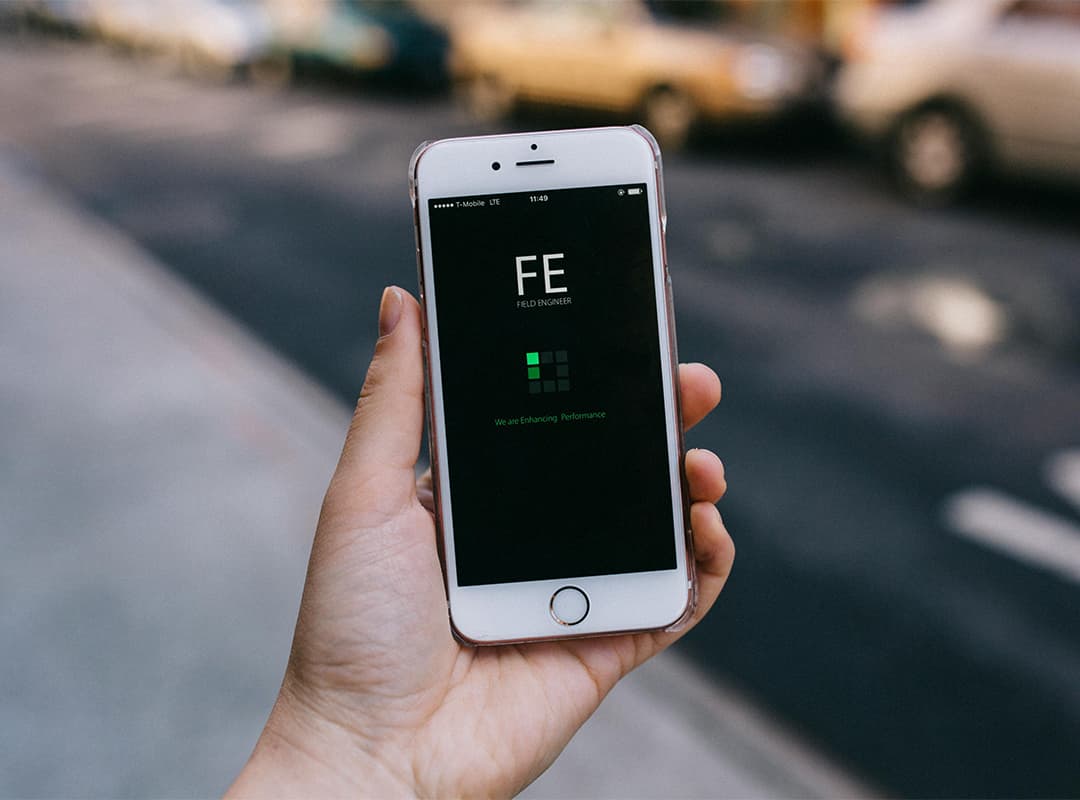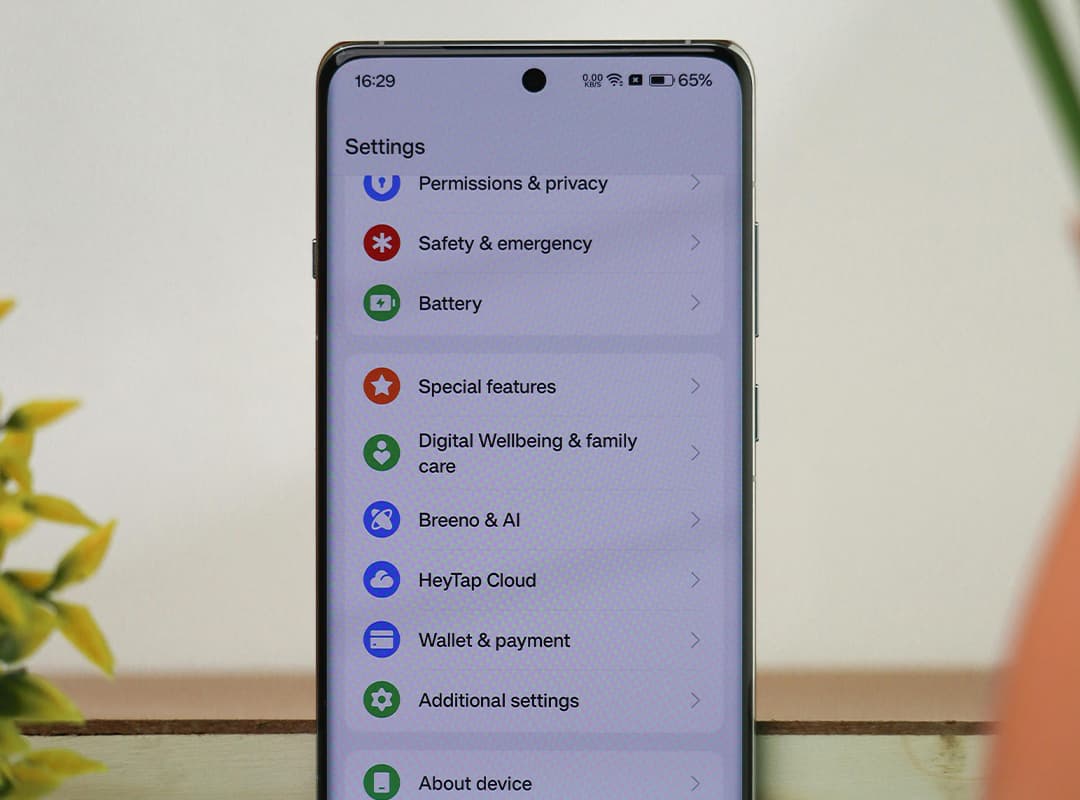Whether you’re using an older iPod model or the latest iPod Touch, storage space can quickly fill up with music, photos, apps, and videos. A lack of available memory can slow down your device, impact app performance, and prevent you from downloading or syncing new content. Fortunately, there are several ways to free up space on your iPod, improving its performance and overall user experience. In this article, we’ll explore simple and effective methods to clear space on your iPod, ensuring it runs smoothly while providing tips that also apply to other Apple devices, like how to clear up space on Mac.
Why Is iPod Storage Important?
The performance of your iPod largely depends on how much free storage space it has. When memory gets too full, apps may freeze, loading times can increase, and your iPod can become sluggish overall. Regularly managing your storage ensures the device works efficiently, providing a better user experience. Whether you’re managing an older model or the newest generation, freeing up space will ensure a nice phone-like experience, with fast responsiveness and seamless navigation.
How to Free Up Space on Your iPod
1. Delete Unnecessary Apps
Apps are one of the biggest culprits of taking up space on any device, including your iPod. Start by reviewing the apps you use frequently and those that you no longer need.
- On your iPod: Go to Settings > General > iPod Storage to see a list of apps and their storage usage. Delete any apps you don’t use by pressing and holding their icon and selecting “Delete App.”
- Consider using cloud-based apps for music and photo storage, which can reduce the amount of space taken up by local files.
2. Clear Cache and Temporary Files
Many apps, especially social media and internet browsers, store cached data to speed up future use. Over time, this cached data can accumulate and take up a significant amount of space.
- For Safari: Go to Settings > Safari > Clear History and Website Data to remove cookies, history, and cached files.
- For other apps: If the app has a specific option to clear cache (often found in settings), use it to free up memory.
3. Manage Photos and Videos
Photos and videos often take up a lot of space on an iPod. Consider deleting duplicates or transferring your media to cloud storage or an external device.
- Optimize iCloud Storage: Enable iCloud Photos and select Optimize iPhone Storage in Settings > Photos. This will store full-resolution photos in iCloud and save space on your device by keeping only smaller versions locally.
- Delete Old Photos and Videos: Go through your photo library and delete unwanted images and videos. Don’t forget to clear them from the “Recently Deleted” folder in the Photos app.
4. Remove Music and Podcasts
Music files, podcasts, and audiobooks can take up a lot of storage space, especially if you’re an avid listener.
- On your iPod: Go to Settings > General > iPod Storage to see how much space your music takes up. Delete albums, songs, or playlists you don’t listen to regularly.
- Use Streaming Services: Consider using music streaming services like Apple Music, Spotify, or other cloud-based options, which don’t require storing music directly on your iPod.
5. Clear Email Attachments
Emails with large attachments, such as videos, images, or documents, can take up a lot of space.
- In your Mail app: Delete old emails with large attachments that you no longer need. You can find them by scrolling through your inbox or searching for emails with attachments.
6. Reset Your iPod
If you’ve tried all the previous steps and still need more space, performing a reset might be the last resort.
- Factory Reset: Back up your data to iCloud or your computer, then go to Settings > General > Reset > Erase All Content and Settings. This will wipe your iPod clean, giving it a fresh start with plenty of storage space available. Afterward, you can restore your backup.
Additional Tips: Clear Up Space on Mac
If you’re using an iPod alongside a Mac, it’s worth managing storage on both devices to ensure smooth syncing. On your Mac, free up space by removing old files, clearing caches, and using cloud services for storage. By keeping your Mac clear, you’ll have an easier time transferring files to your iPod and syncing your content across devices.
To clear up space on Mac, follow these steps:
- Go to Apple Menu > About This Mac > Storage to see what’s taking up the most space.
- Delete unnecessary files, uninstall unused apps, and transfer large files like videos and music to an external drive or cloud storage.
- Use tools like CleanMyMac or DaisyDisk to quickly identify and remove space hogs.
Clearing up space on your iPod doesn’t have to be difficult. By regularly deleting unused apps, managing your media, and cleaning up cached data, you can ensure that your device runs efficiently, providing you with a nice phone experience. Plus, by maintaining storage on all your Apple devices and learning how to clear up space on Mac, you can make the most of your digital ecosystem, keeping everything running smoothly and ready for new apps and content.