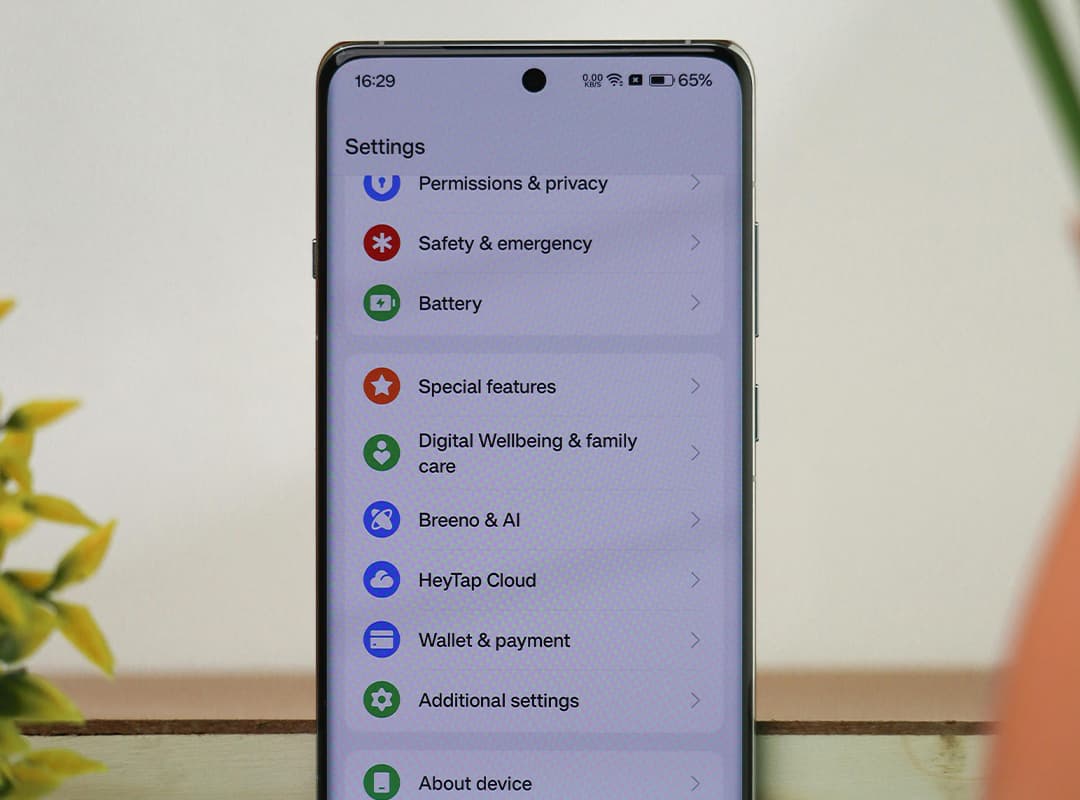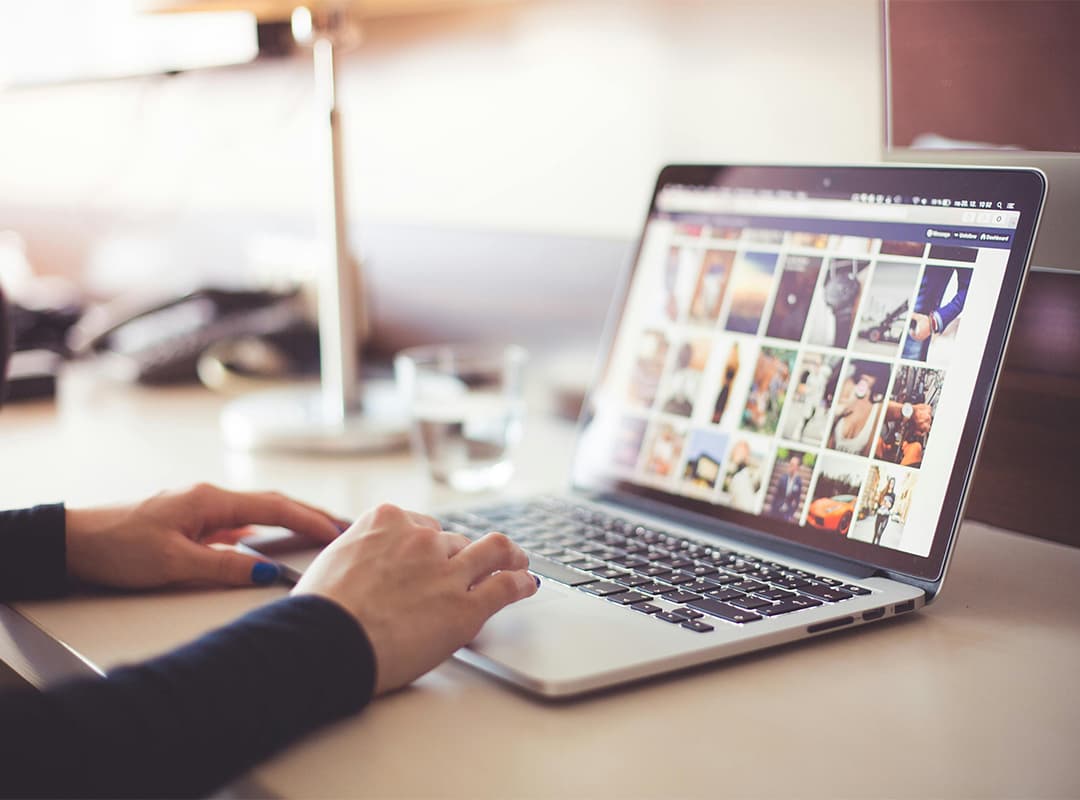In today’s interconnected world, managing storage across devices has become a priority for users juggling multiple gadgets. If you own both an iPhone and an Apple Watch, you might notice that managing storage on one device often impacts the other. This guide will walk you through how to efficiently clear memory on both your iPhone and Apple Watch at the same time, ensuring both devices run smoothly without unnecessary clutter.
Why Clear Memory on Both Devices?
Your iPhone and Apple Watch work hand-in-hand. Many apps, photos, and data are synchronized between them, which means clearing memory on one device can directly benefit the other. Clearing memory can help with:
- Freeing up storage space.
- Improving device performance.
- Reducing system glitches or crashes.
- Creating room for new apps or features.
It’s also worth mentioning that managing space on your other Apple devices, like learning how to remove apps from Mac, ensures a seamless ecosystem experience across all platforms.
Step-by-Step Guide to Clearing Memory on iPhone and Apple Watch
1. Uninstall Unused Apps
Unused apps take up valuable storage on both your iPhone and Apple Watch. Since many Watch apps rely on their iPhone counterparts, deleting an app from your iPhone often removes it from your Watch automatically.
- On iPhone:
- Go to Settings > General > iPhone Storage.
- Review the list of apps and delete those you no longer use.
- Alternatively, long-press on the app icon, tap Remove App, and confirm.
- On Apple Watch:
- Open the Watch app on your iPhone.
- Scroll to the list of installed apps and toggle off any app you don’t need on your Watch.
2. Clear Cached Data
Cached data can accumulate over time and take up a surprising amount of storage.
- On iPhone:
- For Safari, go to Settings > Safari > Clear History and Website Data.
- For other apps, check their settings to find an option to clear cache or temporary data.
- On Apple Watch:
- Restart the device to clear temporary files.
- If specific apps are lagging, consider reinstalling them to remove cached data.
3. Remove Media Files
Photos, music, and podcasts are often mirrored on your Apple Watch and iPhone, doubling the storage they consume.
- On iPhone:
- Open Photos, select unwanted images or videos, and delete them.
- Go to Music or Podcasts to remove unnecessary files.
- On Apple Watch:
- Open the Watch app on iPhone.
- Go to Music or Photos and limit the synced content.
4. Optimize Storage Settings
Enable optimization settings to prevent unnecessary data from being synced to your devices.
- On iPhone:
- Go to Settings > Photos and enable Optimize iPhone Storage.
- Do the same for Music and other media apps.
- On Apple Watch:
- Use the Watch app to limit the amount of synced data like music or photos.
5. Restart Devices
Sometimes, restarting your devices is enough to clear temporary files and boost performance. Turn off both your iPhone and Apple Watch, wait a few seconds, and power them back on.
Tips for Efficient Memory Management
- Regularly Check Storage Usage
- On iPhone: Go to Settings > General > iPhone Storage.
- On Apple Watch: Use the Watch app on iPhone to monitor storage.
- Use Third-Party Cleanup Tools
Trusted apps can help identify duplicate files, large attachments, and unnecessary data for removal. - Sync Wisely
Be mindful of what you sync between your iPhone and Apple Watch. Focus on essential apps and media. - Remove Unnecessary Data Across Devices
Remember, keeping your ecosystem clean also involves learning how to remove apps from Mac and managing data on iCloud.
Clearing memory on your iPhone and Apple Watch doesn’t have to be a hassle. By following these simple steps and staying proactive about storage management, you can keep both devices running at peak performance. Regular cleanups ensure you have ample space for new apps, updates, and features while minimizing glitches and slowdowns.
Take control of your Apple ecosystem today, starting with efficient memory management!