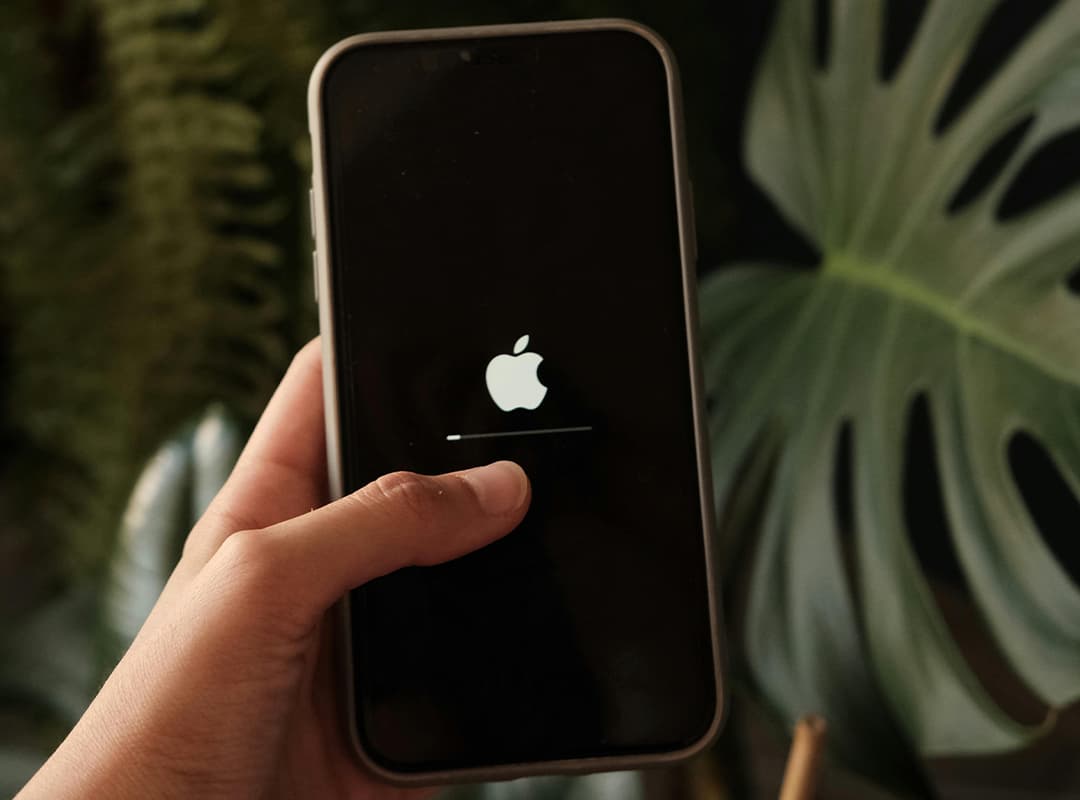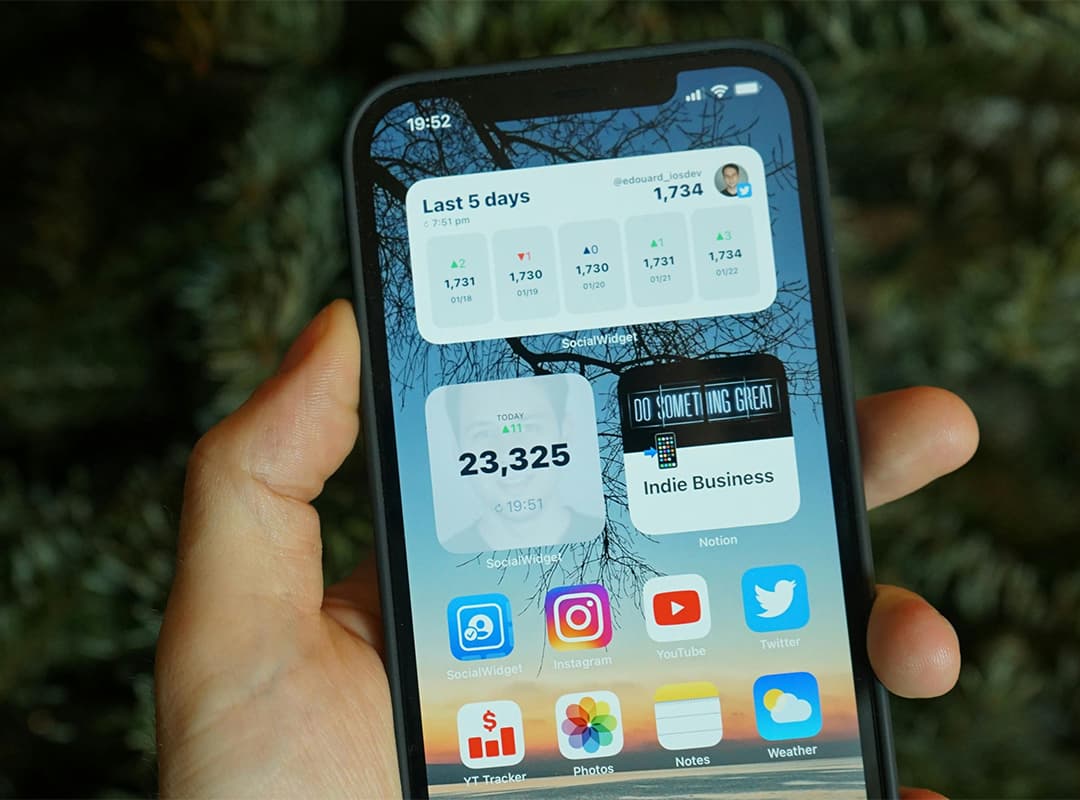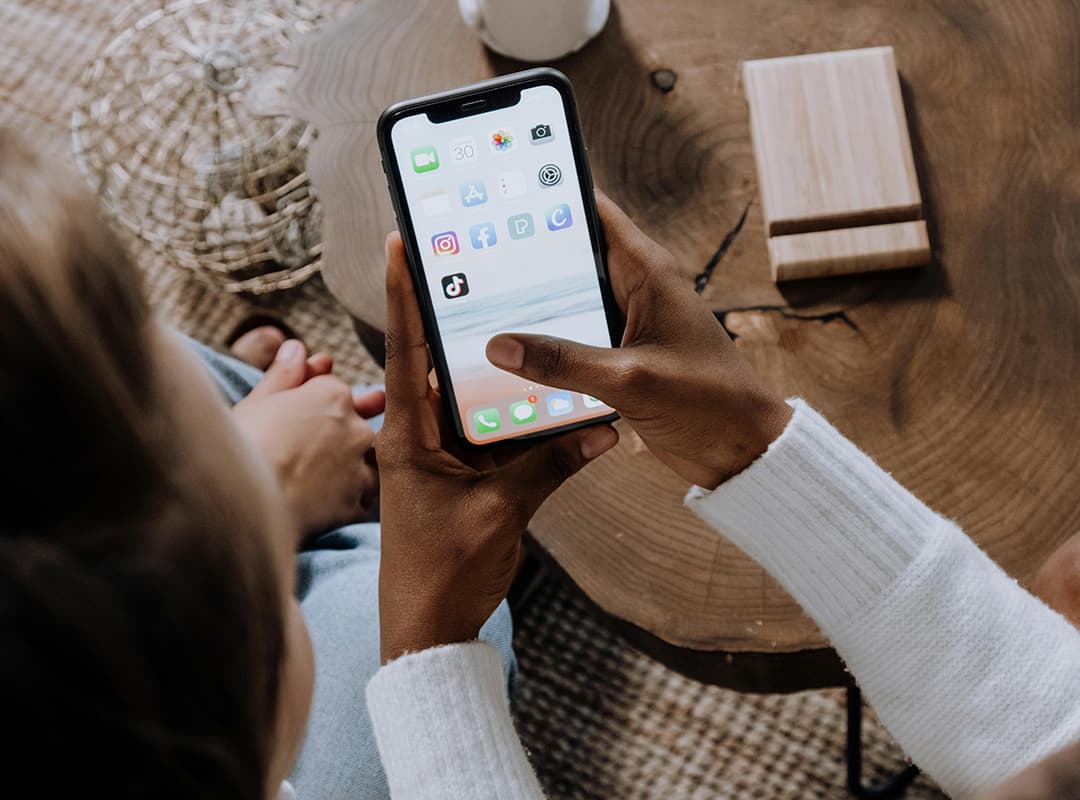Managing storage on an iPhone can feel overwhelming, especially when you run out of space for photos, videos, or new apps. One effective way to reclaim storage is by clearing cache. Cache files, although helpful for speeding up apps and processes, can accumulate over time and take up significant storage space. In this article, we’ll explore how clearing cache can help free up space on your iPhone and offer practical tips for optimizing your device storage.
What Is Cache and Why Does It Matter?
Cache refers to temporary files stored by apps and the system to help them run more efficiently. For example:
- Web browsers store website data so pages load faster on subsequent visits.
- Apps like Instagram or Facebook save images and videos for quicker access.
- Media players cache streamed content to prevent interruptions.
While cache improves performance, it often grows unchecked, taking up storage that could be better used for other purposes. On an iPhone with limited storage, clearing cache can make a noticeable difference.
How Clearing Cache Helps Free Up Space on iPhone
1. Reducing App Storage Size
Apps like social media platforms, messaging apps, and streaming services are notorious for creating large cache files. For instance, a video-streaming app might save portions of videos you’ve watched for smoother playback. Clearing cache can reduce the size of these apps and free up space for new content.
2. Refreshing Browser Performance
Safari and other browsers store cache files for websites you’ve visited, including cookies and other data. While this speeds up browsing, it also clogs storage. Clearing your Safari cache not only frees up space but can also improve browser performance.
3. Optimizing Gaming and Media Apps
If you’re a gamer or a fan of streaming media, you might notice your apps taking up more space over time. Games with downloadable content (DLC) or apps like Spotify often save temporary data. Clearing cache helps these apps reclaim storage while maintaining essential functionality.
How to Clear Cache on iPhone
For Specific Apps
Some apps allow you to clear their cache directly:
- Open Settings > General > iPhone Storage.
- Select the app you want to manage.
- If the app offers a “Clear Cache” option, use it. Otherwise, you might need to delete and reinstall the app to remove cached data.
For Safari
- Open Settings > Safari.
- Scroll down and tap Clear History and Website Data.
- Confirm the action to clear your browser cache.
Using Third-Party Apps
Apps like PhoneClean and Cleaner for iPhone specialize in clearing cache and junk files. These tools can scan your iPhone for temporary files, duplicates, and other unnecessary data, providing an easy way to optimize your storage.
How Does Clearing Cache Compare to Clearing Space on a Mac?
Just like your iPhone, a mac phone also stores cache files for apps and browsers. Clearing these files can free up space and improve system performance. Tools like CleanMyMac X can help you identify and remove unnecessary cache files, ensuring your Mac and phone both stay optimized for smooth operation.
Benefits of Clearing Cache Regularly
- More Storage: Free up space for new apps, photos, and videos.
- Better Performance: Apps and browsers run more efficiently after clearing old cache.
- Improved Organization: Clearing unnecessary files helps keep your device tidy.
Tips for Maintaining Storage Efficiency
- Use a memory-cleaning app to schedule regular cache cleanups.
- Store large files and media in the cloud to save local storage.
- Keep an eye on apps that tend to hoard cache, like social media or streaming platforms.
Clearing cache is a simple but effective way to free up space on your iPhone. Whether you’re dealing with an overloaded browser, a bloated app, or a cluttered game, removing unnecessary cache files can make a significant difference.
By managing cache regularly on both your Mac and phone, you can keep your devices running smoothly, ensuring there’s always enough storage for the things that matter most. Make clearing cache a part of your routine, and enjoy a cleaner, more efficient iPhone experience.