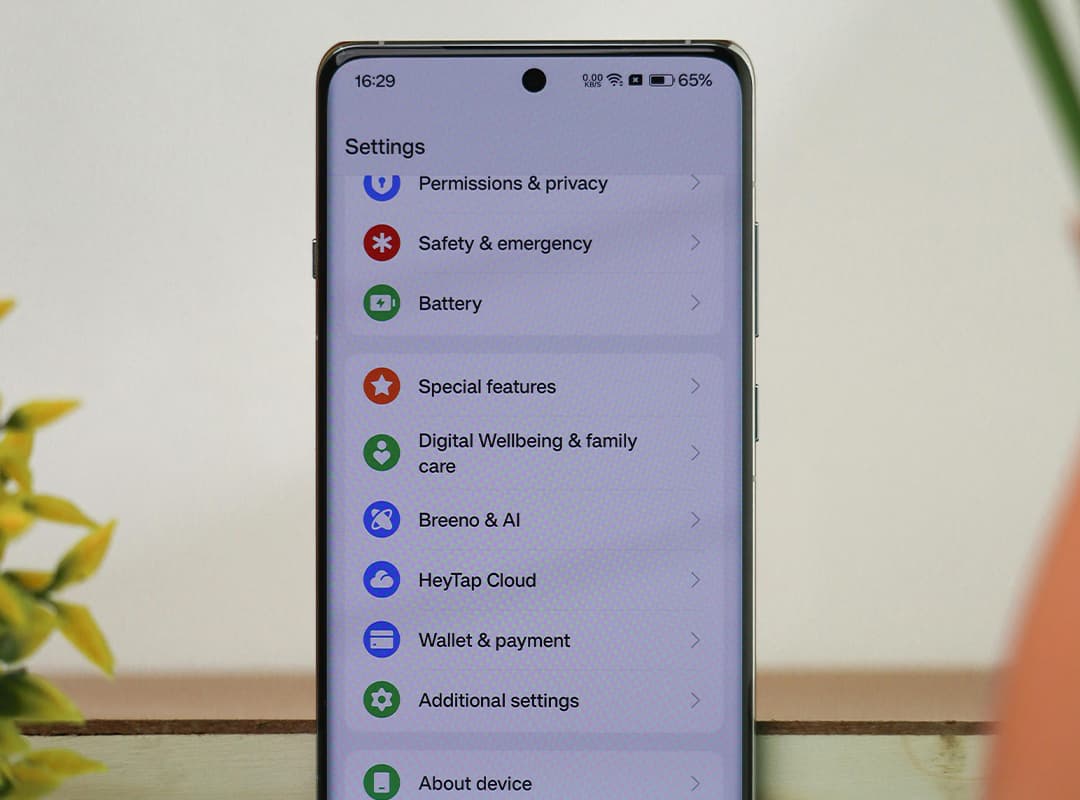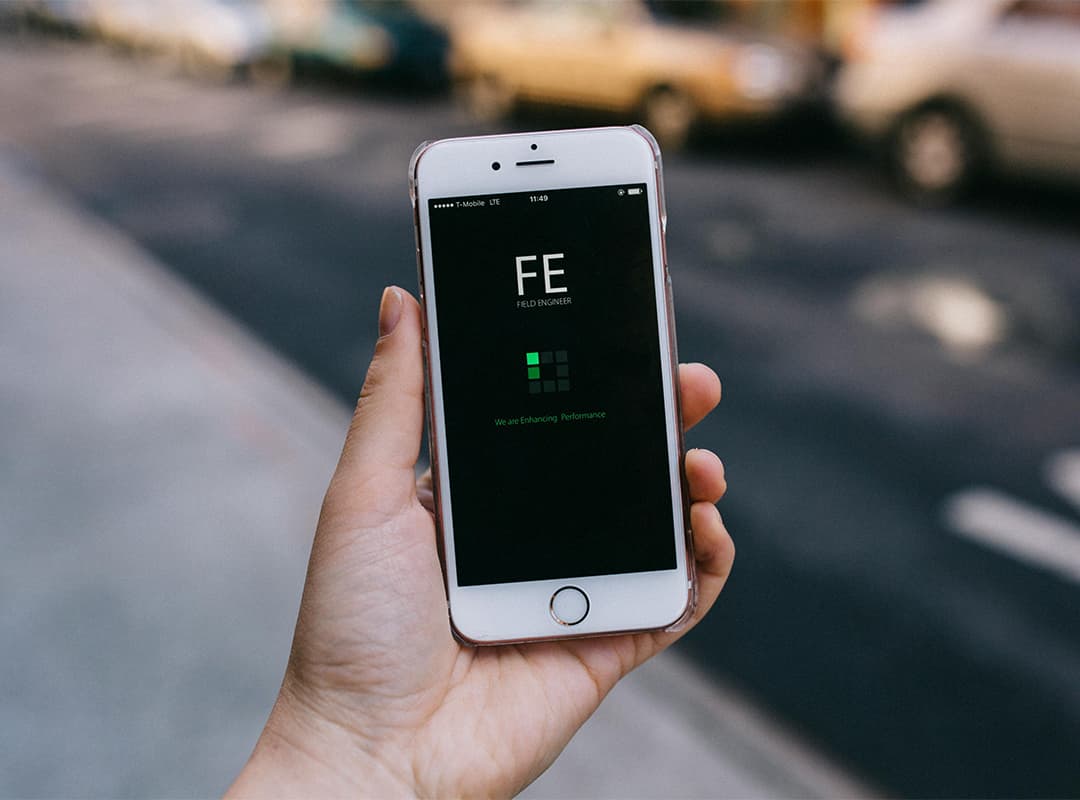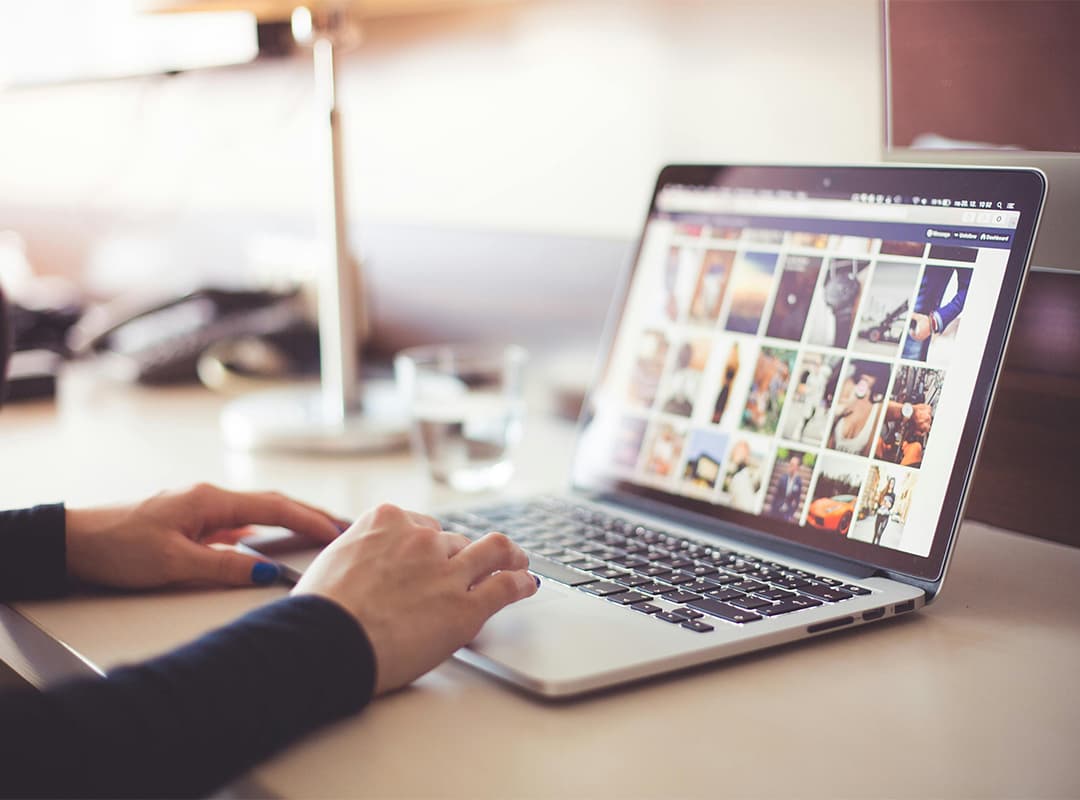Unnecessary files can quickly pile up on your iPhone, consuming valuable storage space and potentially slowing down performance. The good news? Preventing clutter is much easier than cleaning it up. Here are five practical ways to avoid accumulating junk files on your iPhone and ensure your device runs smoothly.
1. Regularly Clear App Cache
Apps often store temporary data in their cache to improve speed and performance. Over time, this cache can grow significantly, taking up space. To avoid this:
- Go to Settings > General > iPhone Storage and select specific apps to see if they offer a “Clear Cache” option.
- For apps like Safari, navigate to Settings > Safari > Clear History and Website Data to remove cached files.
Regularly clearing app caches will help you free up space without deleting the app itself.
2. Avoid Overloading with Downloads
Be mindful of the files you download. Whether it’s PDFs, videos, or images, these can quickly fill up your storage. To manage downloads effectively:
- Delete files you no longer need from the Files app or the app where they were downloaded.
- Enable settings to automatically delete older messages with attachments.
Remember to periodically review your storage and ask yourself, “Do I really need this file on my phone?” Managing downloads wisely is one of the simplest ways to avoid clutter.
3. Use Cloud Storage for Photos and Videos
Photos and videos are often the biggest culprits when it comes to eating up space. Instead of keeping all your media on your iPhone:
- Use iCloud Photos to automatically back up your media to the cloud.
- Consider third-party options like Google Photos or Dropbox for additional storage.
- Enable “Optimize iPhone Storage” in iCloud settings to keep only smaller, lower-resolution versions of your photos on your phone.
This approach lets you enjoy your memories without sacrificing space.
4. Offload Unused Apps
If you have apps you don’t use regularly, they could be taking up storage unnecessarily. Instead of deleting them outright:
- Enable Offload Unused Apps in Settings > General > iPhone Storage.
- This feature removes the app but keeps its data intact, so you can re-download the app later without losing your information.
This is a great way to save space without sacrificing the convenience of accessing the app when needed.
5. Update and Maintain Your iOS
Keeping your iOS updated ensures that your device is optimized for storage management. Apple often introduces features to help users manage space effectively. To stay ahead:
- Go to Settings > General > Software Update to download the latest iOS version.
- Regular updates can also remove outdated system files and optimize your phone’s performance.
Additionally, many free tools available on the App Store can help you monitor storage usage, such as apps offering a “download phone cleaner” feature to automate the process.
Bonus Tip: Regularly Review Your Storage
Take time once a month to review your iPhone’s storage settings. Identify apps or files that are taking up the most space and decide if they’re worth keeping.
Preventing clutter on your iPhone doesn’t have to be a chore. By following these five tips, you can keep unnecessary files at bay and ensure your device runs smoothly. Whether it’s using cloud storage, clearing caches, or managing downloads wisely, small habits can make a big difference.
For more advanced users, tools offering features like download phone management can help streamline the process. With a little effort, you can enjoy a cleaner, faster iPhone with more room for what truly matters.